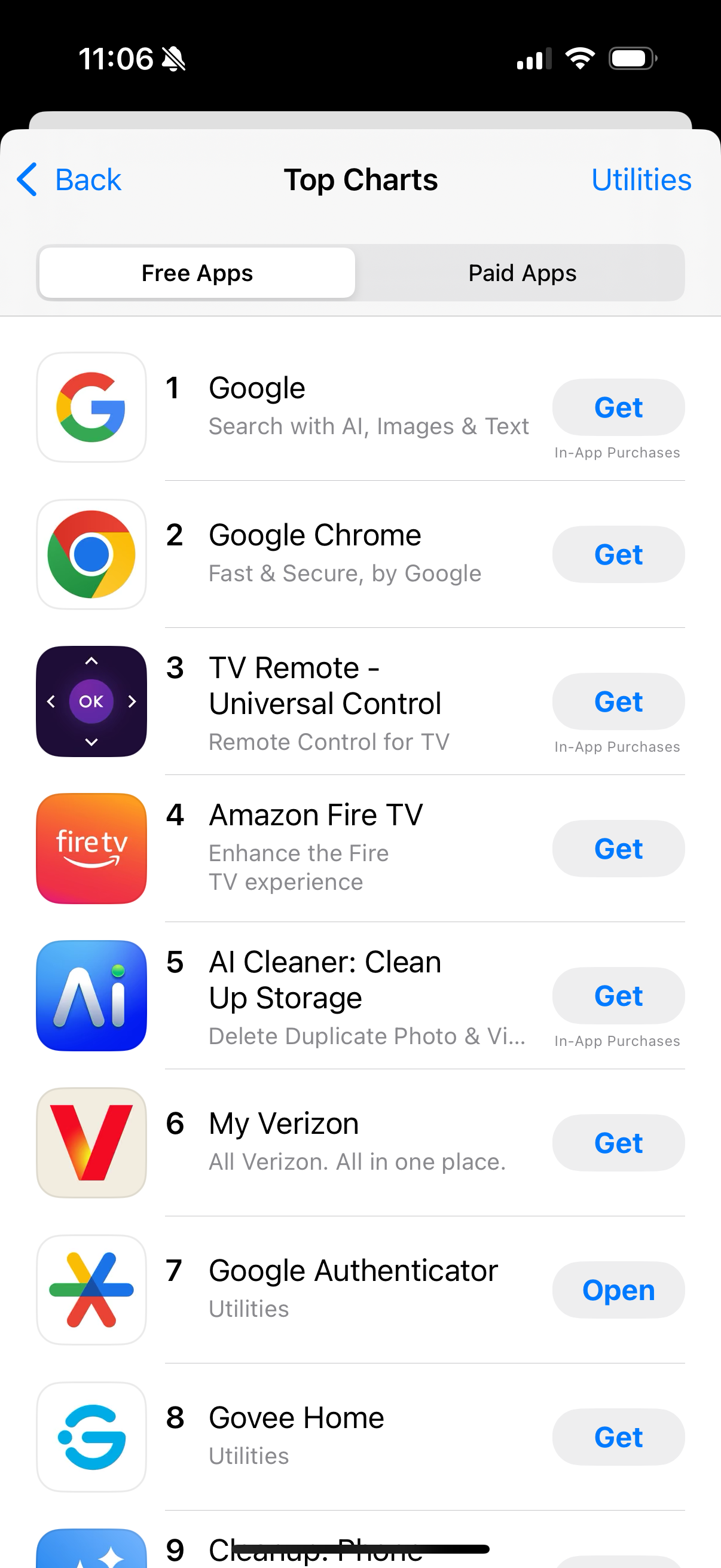2
29
6
6
8
38
16
14
Apple M4 Extreme SoC with 64-core CPU and 160-core GPU reportedly canceled
(www.notebookcheck.net)
22
10
view more: next ›
Apple
17601 readers
69 users here now
Welcome
to the largest Apple community on Lemmy. This is the place where we talk about everything Apple, from iOS to the exciting upcoming Apple Vision Pro. Feel free to join the discussion!
Rules:
- No NSFW Content
- No Hate Speech or Personal Attacks
- No Ads / Spamming
Self promotion is only allowed in the pinned monthly thread
Communities of Interest:
Apple Hardware
Apple TV
Apple Watch
iPad
iPhone
Mac
Vintage Apple
Apple Software
iOS
iPadOS
macOS
tvOS
watchOS
Shortcuts
Xcode
Community banner courtesy of u/Antsomnia.
founded 2 years ago
MODERATORS